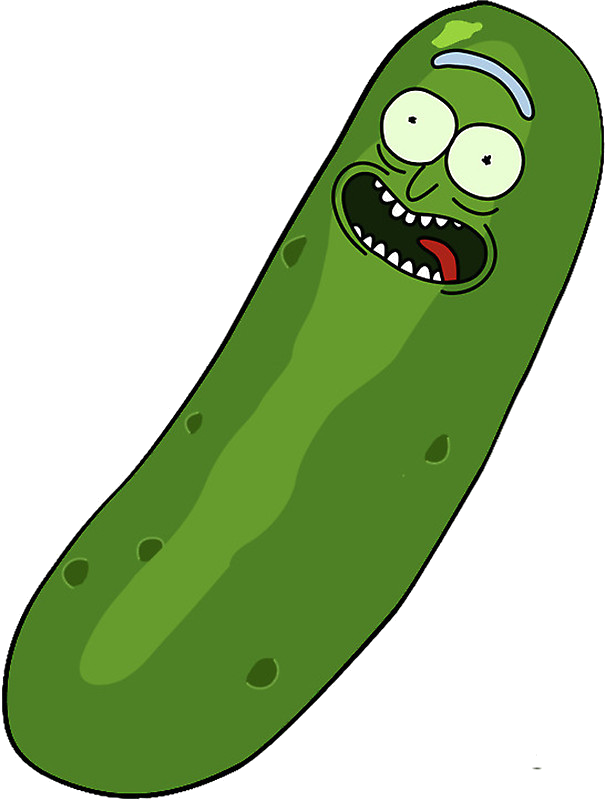Phrases
Key Concepts
Grammar
Pickle has a flexible grammar engine that allows for some variations in phrasing. That way you don't have to awkwardly phrase things that don't make sense:
For example:
- I click the "Button" - GOOD
- I click on the "Submit" - WAT?
PickleJS support a range of variations in grammar across most of its functions (where the documentation refers to <Element>)
The following prefixes are supported:
a:I click a "Button"on:I click on "Yellow"on the:I click on the "Next Button"the:I click the "Button"into:I click into "Header"into the:I click into the "Modal"
The second half of the list, while technically can be used in front of any Element name, but generally are used in the second part of the sentence, describing where the element is:
of:I click the "first Button" of "Button List"of the:I click the "last Button" of the :Modal"in:I click on the "Button" in "Button List"in the:I click on the "Button" in the "Modal"inside:I click inside "Main Heading" in the "Header"inside of:I click inside of "Main Heading" on the "Modal"inside the:I click inside the "Image" inside the "Modal"inside of the:I click inside of the "Image" in the "Modal"
Element In Element Containing Text
As the number of tests grows, you may want to start grouping your elements into their containers. All functions in Pickle support either referring to an element directly or referring to an element within an element.
In addition you can refer to the text the Main Element contains by adding containing "Text"
For example:
I click on the "Button"I click on the "Button" in the "Modal"I click on the "Button" in the "Modal" containing "Press Me"I should see a "Button"I should see 3 "Buttons"I should see 4 "Buttons" inside the "Modal"I should see 4 "Buttons" inside the "Modal" containing "Press Me"
Whens
Navigating/Opening a Page
I open [the] <Screen>
Navigates to a Screen's URL
Ex:
I open the "Login Screen"
Clicking
When I click [an] <Element>
Clicks on element
Ex:
I click on the "Button"I click "Save"I click on "Save" inside the "Modal"
Typing Into an Input
When I type "{string}" [into the] <Element>
Types string into a text input
Ex:
I type "toli" into the "Username Input"I type "toli" into "Username"I type "toli" into the "Username Input" on the "SignIn form"
Generating Random Data
This is very useful when you need to create a new User during every run.
In the following example, a user with the username with a random digit (ex: "user92372") will be created. The ID 932372 will be saved to the test's internal state as userId. And then in any test it can be retrieved.
When I type "user<rand:userId>" in the "Username Field" in the "Register Form"
And I click "Submit" in the "Register Form"
And I type "user<var:userId>" in the "Username Field" in the "Login Form"
And I click "Submit" in the "Login Form"
Then I should be redirected to the "Home Page"
Replacing Input Contents
When I replace the contents [of] <Element> with "{string}"
Replace the content of text input with string
Ex:
When I replace the contents of "Username" with "toli"When I replace the contents of "Username" inside of the "Login Modal" with "toli"
Scrolling
I scroll to the (bottom|top) of the page
Scrolls to the bottom of the page
Ex:
I scroll to the bottom the pageI scroll to the top of the page
Waiting For AJAX to Finish
I wait for results to load
Waits for an AJAX request to finish.
This is currently not working as it should so I replaced with a wait(1000). Feel free to submit PRs to fix
Taking a Snapshot
I take a snapshot"
Takes a snapshot of the current screen and compares to a previous snapshot. I guess this is a Then as well as When functionality wise.
Taking a Named Snapshot
I take a snapshot named "{string}"
Takes a snapshot of the current screen and names it the string you give, then compares to a previous snapshot. I guess this is a Then as well as When functionality wise.
Taking an Element Snapshot
I take a snapshot of the "Header"
Takes a snapshot of just the element, saves it with the Element's name, and compares to a previous snapshot.
Thens
Redirect
I should be redirected to the <Screen>
Checks if I am on the Screen's url
Ex:
I should be redirected to the "Login Screen"
On Page
This is an alias of Redirect
I should be on the <Screen>
Checks if I am on the Screen's url
Element Existance
Element Exists
I should see <Element>
One element is present inside of another
Ex:
I should see a "Button"I should see a "Button" inside the "Modal"
Specified Number of Elements Exist
I should see {int} <Element> [in] <Element> [containing "{string}]
Checks to see if there are specified number of Elements (optionally containing some text) in another Element
Ex:
I should see 3 "Buttons" in "Modal" containing "Click Me"I should see 3 "Buttons" in "Modal"I should see 3 "Buttons"
Element Does not Exist
I should not see <Element> [on the] <Element>
An element should not be present
Ex:
I should not see the "Buttons" in the "Modal"I should not see "Buttons" on the "Page"I should not see the "Button"
Element Containing Text
Contains Text
I should see "{string}" [on the] <Element>
There is text present inside the element
Ex:
I should see "Press Me" on the "Button" inside the "Modal"
Input Has Value
<Input> should be "{string}"
<Element> value should be "{string}"
There should be text present on the element
Ex:
"Username" should be "toli"
Other Concepts
Colors
Any function referring to a color should be in RGB format (#ffffff). If the orginal color is in RGB format it will be converted.
In the future we will support multiple color formats and even "fuzzy color matching"